A Real Review of RealDVD
Finally, a way to copy DVDs that's clearly legal--and pretty darn easy.By Harry McCracken | Tuesday, September 23, 2008 at 6:42 am
 [NOTE: A court has ordered Real to stop distributing RealDVD for the time being–details here.]
[NOTE: A court has ordered Real to stop distributing RealDVD for the time being–details here.]
In one sense, there’s nothing the least bit new about software that can copy DVDs to a PC’s hard drive. Folks have been using applications such as DVDShrink and Handbrake to do the job for years–and the same people have moved movies to phones, media players, and other devices…as well as onto BitTorrent and other peer-to-peer networks, where they’re there for the taking by anyone who can figure out how to download them.
But because such applications decrypt DVDs, their legal status is the U.S., to put it politely, murky. Make that very, very murky, , considering that the Digital Millennium Copyright Act prohibits the circumvention of copy protection. That’s true even if you’re engaging only in the victimless crime of enjoying movies you’ve paid for on a device that doesn’t happen to have a slot for a DVD.
Enter Real Networks’ RealDVD, a Windows program that’s a breakthrough in one significant respect: It’s a DVD-copying program–a ripper, if you like–that doesn’t violate the DMCA. That’s because it doesn’t strip off the copy protection the DVDs came with. Matter of fact, it adds additional copy protection that prevents users from sharing the DVD copies they’ve made, or watching them on anything other than up to five Windows PCs per license; other types of computers and devices aren’t supported. Only a DVD copier that locks down its copies in this fashion could go on the market without risking Hollywood’s wrath.
But RealDVD, which Real says it’ll start selling by the end of this month, is more than a DVD copier that’s hobbled by the fact that it doesn’t flout U.S. law. It copies not just the raw video files from a DVD but the entire DVD experience–bonus materials and all–and recreates them on the PC. And as you copy movies, it identifies them (using GraceNote, the same service that powers the CD-identification powers of iTunes and other music apps), catalogs them using cover art images, and lets you browse them by title, genre, or star. It’s a little like a $30 software version of the $30,000 media server from Kaledescape, a company whose victory in a court case brought by the DVD Copy Control Association last year confirmed that DVD copying can be legal.
I’ve been spending the last few days copying movies and watching them in RealDVD. In many ways it’s an impressive product that makes the best of a difficult situation, although does have some limitations that don’t stem from having to tiptoe around the DMCA. Ultimately, it’s got lots of potential to appeal to a wide range of folks who will never futz with programs like DVDShrink or Handbrake, which are laden with geek-oriented options. (Once it goes on sale, you’ll be able to use it for 30 days for free in trial mode and render your own verdict.)
The best thing about RealDVD is is that it’s incredibly simple to use: You insert a DVD, wait for Gracenote to identify it and tell you about it, and then click to save it. (You can also simply play a DVD, or play it and save it at the same time.)

In my tests with a 1.8-GHz Core 2 Duo desktop PC with 2GB of RAM and a 16X DVD drive, it usually took between ten minutes and half an hour to copy a disc to the hard drive–comparable to DVDShrink’s speed, and a lot faster than Handbrake. (I did encounter a few instances in which RealDVD stalled, worked very slowly, or simply didn’t provide the saving option; ejecting the disc, reinserting it, and trying again usually resolved things.)
One a movie’s been saved to your PC, it behaves for all the world like a DVD that happens to live on a hard disk rather than a shiny optical one. Menus work as you’d expect; trailers and other extras are there; original audio and video quality is preserved, since RealDVD isn’t compressing or otherwise messing with anything. (In my tests, copies took between 4GB and 8GB of space.)

You can play DVDs in a window or in full-screen mode; jumping around is smoother than with an…er, real DVD. And Real says that playback will sap less of a laptop’s battery life than watching a true DVD.

RealDVD lets you browse either DVD box images or a text list of your movies (note that in the first screen below, Gracenote couldn’t supply images for a couple of my DVDs).

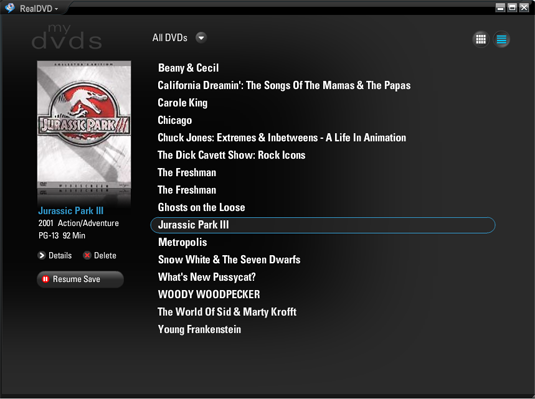
The Gracenote identifications went fairly well in my tests, but not perfectly. The service properly recognized major movies and TV shows as well as obscure stuff like the East Side Kids’ Ghosts on the Loose. It was also smart enough to identify the individual discs in a box set, so RealDVD could collate them into one set in its DVD browser. In other instance, though, its work was rough. For instance, it didn’t distinguish between the widescreen and standard versions of The Freshman, each of which comes on one side of the disc. (RealDVD let me copy both of them, but I had to edit the names to tell them apart.)
Gracenote’s data on genres was also odd or thin in my tests: It catalogued Snow White and the Seven Dwarfs as action/adventure and had no genre information at all for any of the other kid-related DVDs I saved. RealDVD doesn’t let you edit its category fields; you’re stuck with Gracenote’s categorization or lack thereof and can only check the service again in case it’s updated its info on a particular DVD. That limited the usefulness of the ability to browse by category, at least with the discs I saved. (Speaking of kids, you can turn on parental controls which let you restrict access to movies by their MPAA rating)
What do the DVDs look like on your hard drive? They’re squirreled away in a folder called My DVDs, and each movie consists of a folder full of files itself. It’s tempting to try to move these folders onto a networked drive or copy them to another PC’s hard drive to spread the goodness. Don’t bother. Network drives aren’t supported, and each DVD copy is permanently tied to the disk it was copied to in the first place and won’t work if moved elsewhere. Both measures were taken by Real to avoid ticking off the movie industry so much that RealDVD would become lawsuit bait.
You can, however, opt to save movies to an external USB hard drive rather than your PC’s internal drive. Do that, and you can move the entire drive full of DVD copies to another PC on which a copy of RealDVD resides. The program will autosense the new drive, show the copies you’ve stored there in its DVD browser, and let you play movies straight off of the drive–assuming that you’ve added the PC to your RealDVD license, which costs $20 for every machine (up to a total of five) beyond the first one.
1 2 NEXT PAGE»
2 Comments
Read more:
1 Comments For This Post
1 Trackbacks For This Post
-
Real Loses RealDVD Case Says:
March 3rd, 2010 at 2:55 pm[…] all: Oneliners RealDVD, which I reviewed and sort of liked during the five minutes in 2008 it was actually for sale, is dead. Real has settled with the Motion […]













September 23rd, 2008 at 7:37 am
It’s far easier to decrypt and recode your DVDs into a mpeg 4 format, pile hundred of titles onto an external drive and move the drive around or network it. A free copy of DVD 43 will decrypt and Nero’s excellent recoder will do the trick. I can run all 251 episodes of M*A*S*H from my office computer over the network, to my living room media center and onto my 60 inch wide screen, in chronological sequence and then repeat them endlessly for days on end. The picture and sound are perfect in mpeg4 and took less than 100 gb on my external HD. When I go on trips or vacation, I pack up the HD and plug it in to a laptop (or any multitude of HD supporting devices) and I’m set. External HD costs are extremely low and some units are smaller that iPods. The legality of this method is of course questionable, but I am ripping my own purchased DVDs for my own use, not unlike taking the DVDs and playing them on different players around my home or on the road. My method is elegant and useful.