Maxell to me has always meant recordable media–and I’ve used their products consistently because it’s typically fairly low-cost and high-quality. With physical media beginning to wane, the company has obviously needed to look to other markets for sources of revenue.
Thus, it looks like the company’s next big thing is in accessories, and the two newest products fall under its Ergomotion line. Maxell debuted its laser and optical mice as well as its ergonomic keyboard this week in New York. As the name suggests the ergonomics of this line have to do with motion, and the way the company does it sure is interesting.
 Beginning with the mice, the first thing you will notice with them is that they’re almost on a pedestal of sorts. This pedestal allows the mouse itself to be tilted around, which in turn allows users to find the way that is most comfortable to them instead the typical flat-handed hold we have been using to operate our mice for so long.
Beginning with the mice, the first thing you will notice with them is that they’re almost on a pedestal of sorts. This pedestal allows the mouse itself to be tilted around, which in turn allows users to find the way that is most comfortable to them instead the typical flat-handed hold we have been using to operate our mice for so long.
The real benefit of these mice could be found by standing up. When you’re operating a mouse from that position, your wrist must be bent back unnaturally for long periods of time. With the pedestal, the mouse could be tilted forward slightly, requiring less of that bend on your wrist and thus a more comfortable hold. Maxell argues that this will provide a larger benefit over the standard ergonomic mouse.
Two versions of the mouse are available, an optical and laser model, and will retail for $29.99 and $49.99 USD respectively. The laser version will only come in black, however the optical version is available in grey, blue, red, and purple.
 The second Ergomotion product will be the Automatic Motion Keyboard, which will retail for $149.99 USD. While at its heart this keyboard is a standard ergonomic keyboard with the traditional bowed shape, its biggest feature is the fact that it actually moves.
The second Ergomotion product will be the Automatic Motion Keyboard, which will retail for $149.99 USD. While at its heart this keyboard is a standard ergonomic keyboard with the traditional bowed shape, its biggest feature is the fact that it actually moves.
Maxell’s argument for such a feature is this. By changing the shape of the keyboard ever so slightly every hour, it enhances the ergonomics by moving the hands slightly. If a user does find a setting they especially like, Maxell does give the option to stop the keyboard from moving. However, that just seems to defeat the purpose.
This keyboard requires power, so there isn’t a wireless version–it needs to be plugged into a USB port. There is also another downside, at least for Mac users: it’s PC only. The mice will work on either operating system, however.


 While Apple’s been assaulting the traditional mouse with
While Apple’s been assaulting the traditional mouse with  Last Gadget Standing Nominee:
Last Gadget Standing Nominee:  Accessory maker
Accessory maker  Beginning with the mice, the first thing you will notice with them is that they’re almost on a pedestal of sorts. This pedestal allows the mouse itself to be tilted around, which in turn allows users to find the way that is most comfortable to them instead the typical flat-handed hold we have been using to operate our mice for so long.
Beginning with the mice, the first thing you will notice with them is that they’re almost on a pedestal of sorts. This pedestal allows the mouse itself to be tilted around, which in turn allows users to find the way that is most comfortable to them instead the typical flat-handed hold we have been using to operate our mice for so long. The second Ergomotion product will be the Automatic Motion Keyboard, which will retail for $149.99 USD. While at its heart this keyboard is a standard ergonomic keyboard with the traditional bowed shape, its biggest feature is the fact that it actually moves.
The second Ergomotion product will be the Automatic Motion Keyboard, which will retail for $149.99 USD. While at its heart this keyboard is a standard ergonomic keyboard with the traditional bowed shape, its biggest feature is the fact that it actually moves.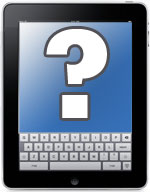 Can an iPad replace a notebook, at least for casual use on a weekend jaunt? That’s actually several questions rolled into one. And one of the most important ones is “How’s the keyboard?”
Can an iPad replace a notebook, at least for casual use on a weekend jaunt? That’s actually several questions rolled into one. And one of the most important ones is “How’s the keyboard?” My keyboard’s always catching junk–dust, bread crumbs, and unidentifiable schmutz. I know for a fact that a clean keyboard lets me type faster and more intelligently, and more important, lets me finish this newsletter more quickly.
My keyboard’s always catching junk–dust, bread crumbs, and unidentifiable schmutz. I know for a fact that a clean keyboard lets me type faster and more intelligently, and more important, lets me finish this newsletter more quickly.